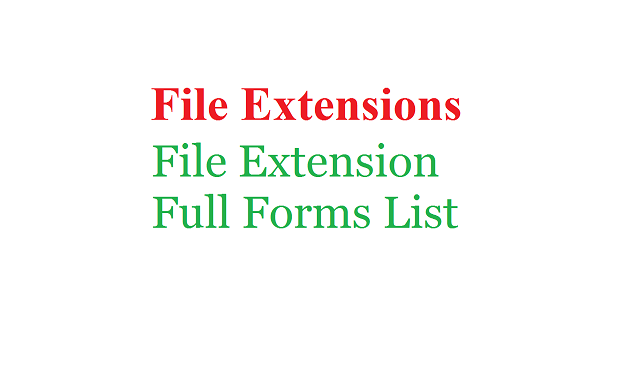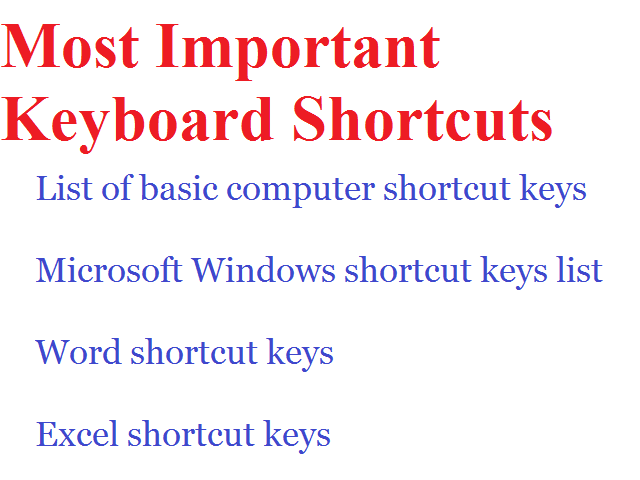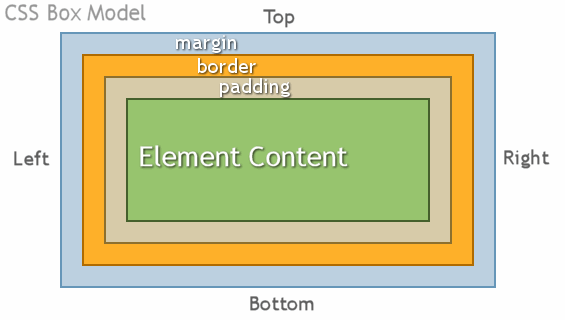Ways to Make Money as a Developer

We're gonna talk about eight ways to make money as a software developer there are going to be some obvious tips some not so obvious ninja tips and then a little bonus tip at the end for you guys that I think you're actually really gonna enjoy so make sure you stick around for that with that said let's jump right into it. There are lots of different ways you can actually make an income as a developer. Working as a Professional Developer Freelancing Blogging Running a YouTube Channel Live Coding & Streaming 1-on-1 Mentoring Creating Courses Creating Digital Products Contributing to Open Source Building a SaaS (Software-as-a-Service)